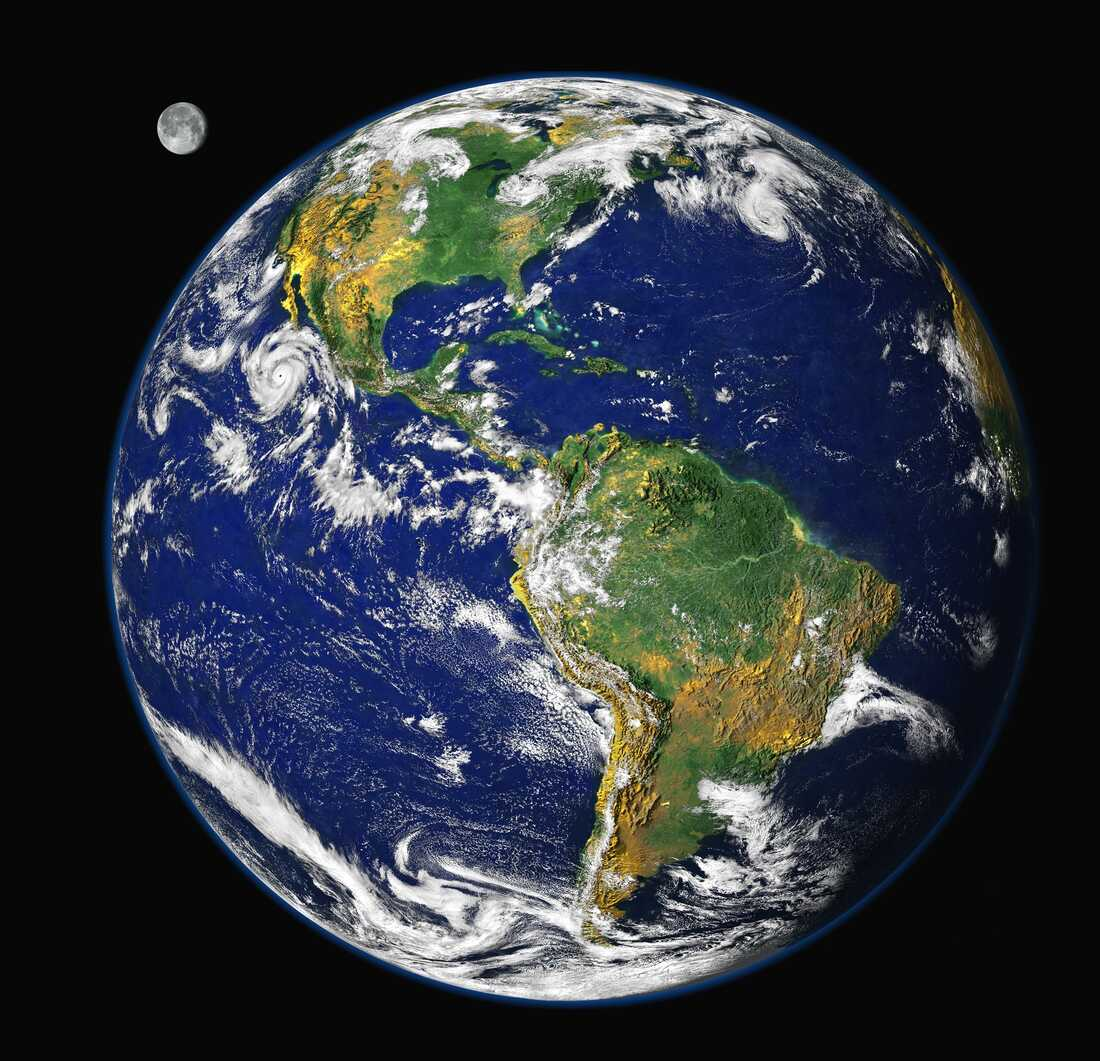Hi, this is a long lasting problem that I didn’t really manage to fix when I started using linux (Mint, Cinnamon). But now that I’ve been using it regularly for half a year and I have more experience in fiddling around, I’m trying to get it resolved.
Whenever I suspend the laptop (or close the lid, which does it automatically) the Wifi and sometimes an external monitor don’t work anymore, I don’t know what the problem is. The wifi is fixed by powering on and off again. To fix the monitor sometimes even powering off and on again didn’t fix it, I usually waited for the next day and it worked again.
I’ve no idea of how to fix this (Linux Mint forums didn’t help at the time)
Laptop is an MSI GS65-Stealth-Thin-8RF running Linux Mint, with Cinnamon Desktop
journalctl output: https://sharetext.me/q7eo87psmq
System Details
System:
Kernel: 5.15.0-91-generic x86_64 bits: 64 compiler: gcc v: 11.4.0 Desktop: Cinnamon 5.8.4
tk: GTK 3.24.33 wm: muffin dm: LightDM Distro: Linux Mint 21.2 Victoria base: Ubuntu 22.04 jammy
Machine:
Type: Laptop System: Micro-Star product: GS65 Stealth Thin 8RF v: REV:1.0
serial: <superuser required> Chassis: type: 10 serial: <superuser required>
Mobo: Micro-Star model: MS-16Q2 v: REV:1.0 serial: <superuser required>
UEFI: American Megatrends v: E16Q2IMS.112 date: 05/21/2019
CPU:
Info: 6-core model: Intel Core i7-8750H bits: 64 type: MT MCP arch: Coffee Lake rev: A cache:
L1: 384 KiB L2: 1.5 MiB L3: 9 MiB
Speed (MHz): avg: 941 high: 1025 min/max: 800/4100 cores: 1: 913 2: 875 3: 1025 4: 867 5: 952
6: 911 7: 979 8: 921 9: 966 10: 994 11: 904 12: 988 bogomips: 52799
Flags: avx avx2 ht lm nx pae sse sse2 sse3 sse4_1 sse4_2 ssse3 vmx
Graphics:
Device-1: Intel CoffeeLake-H GT2 [UHD Graphics 630] vendor: Micro-Star MSI driver: i915
v: kernel ports: active: eDP-1 empty: DP-1,HDMI-A-1 bus-ID: 00:02.0 chip-ID: 8086:3e9b
Device-2: NVIDIA GP104M [GeForce GTX 1070 Mobile] vendor: Micro-Star MSI driver: nvidia
v: 535.129.03 pcie: speed: 2.5 GT/s lanes: 16 ports: active: none empty: DP-2,HDMI-A-2
bus-ID: 01:00.0 chip-ID: 10de:1ba1
Network:
Device-1: Qualcomm Atheros Killer E2500 Gigabit Ethernet vendor: Micro-Star MSI driver: alx
v: kernel pcie: speed: 2.5 GT/s lanes: 1 port: 3000 bus-ID: 3d:00.0 chip-ID: 1969:e0b1
IF: enp61s0 state: down mac: <filter>
Device-2: Intel Wireless-AC 9260 driver: iwlwifi v: kernel pcie: speed: 5 GT/s lanes: 1
bus-ID: 3e:00.0 chip-ID: 8086:2526
IF: wlp62s0 state: up mac: <filter>
Bluetooth:
Device-1: Intel Wireless-AC 9260 Bluetooth Adapter type: USB driver: btusb v: 0.8 bus-ID: 1-14:3
chip-ID: 8087:0025
Report: hciconfig ID: hci0 rfk-id: 1 state: up address: <filter> bt-v: 3.0 lmp-v: 5.1
sub-v: 100
I’m not sure what the question here is. Are you wondering which level of suspension you want your laptop to go into when you close the lid?
You should understand ACPI sleep states when trying to setup whatever active states you want your machine to be in when you close the lid, because there is a chain of events that happen when you do so. Your machine may only support one, or a few states (s0-s3) that may not allow this. The first step is above, and the second is understanding what state your machine is being put into once you close that lid, so start there with Mint configuration and how it’s dealing with the lid closing.
I believe they’re saying that when come back from suspension, the wifi doesn’t work until they reboot.
I’m not sure, but there is a Power Managment menu in Cinnamon and I have creenshots:
You need to unload your wifi module before suspend.
Without systemd it’s easy:
create a file /etc/pm/config.d/config containing:
HOOK_BLACKLIST="wireless" SUSPEND_MODULES=”NAME_OF_YOUR_WIFI_MODULE” SUSPEND_MODULES=”wl”With systemd try this
create a file /usr/lib/systemd/system-sleep/fix-wifi.sh containing (fuck this editor, replace the “##” with “&&”) :
#!/bin/bash [ "$1" = "post" ] ## exec /usr/sbin/modprobe NAME_OF_YOUR_WIFI_MODULE [ "$1" = "pre" ] ## exec /usr/sbin/modprobe -r NAME_OF_YOUR_WIFI_MODULE exit 0and make it executable with chmod 755 /usr/lib/systemd/system-sleep/fix-wifi.sh
It doesn’t work, should it look like this the script?
#!/bin/sh [ "$1" = "post" ] ## exec /usr/sbin/modprobe Intel Corporation Wireless-AC 9260 [ "$1" = "pre" ] ## exec /usr/sbin/modprobe -r Intel Corporation Wireless-AC 9260 exit 0EDIT: should the name be something like wlp62s0 ??? I’m going to try it
you have to replace the ## with &&
the name should be iwlwifi
how do I check the name? because iwlwifi doesn’t work
well, are you sure the script is executed? I don’t know systemd enough :-(
First, do a test in command line modprobe -r iwlwifi
then suspend your laptop, resume it after a few seconds then do
modprobe iwlwifi
and see if wifi is working
Yeah, thanks for the help even if you don’t know much. I get stuck on the first command where I get this error:
rmmod: ERROR: ../libkmod/libkmod-module.c:799 kmod_module_remove_module() could not remove 'iwlmvm': Operation not permitted rmmod: ERROR: could not remove module iwlmvm: Operation not permitted rmmod: ERROR: Module iwlwifi is in use by: iwlmvm modprobe: FATAL: Error running remove command for iwlwifiyes of course
sudo modprobe -r iwlwifi
I’ve tried. After suspension but before modprobe the wifi is not available, after modprobe it is there, but is disabled and cannot be enabled.
Is your laptop, by any chance, an HP? I had the same issue with wifi and finally, after about a year of frustration, found the solution HERE. To save a click, here’s the part that worked for me, with the disclaimer that I don’t honestly know how this works, but by the time I found it I was frustrated enough to run random code from the internet with sudo privileges on my main machine:
First, create the file
/etc/systemd/system/hp-keycodes.serviceand type/copy-paste the following into it:
[]
Description=HP setkeycodes fix[]
Type=oneshot
Restart=no
RemainAfterExit=no
ExecStart=/usr/bin/setkeycodes e057 240 e058 240[]
WantedBy=rescue.target
WantedBy=multi-user.target
WantedBy=graphical.targetThen, run the following commands:
sudo systemctl daemon-reload
sudo systemctl enable --now hp-keycodes.serviceThat fixed it for me, hopefully it helps you (or someone else) as well!
no I have an MSI, but I hope in some ways this script helps people that might know more about it.
Looking at the Arch Wiki, it looks like this is a known issue. Give this solution a go:
EDIT: on closer look, it’s not much of a solution. I assume you’ve tried restarting the network service and that doesn’t work either? Possibly you could automate the airplane mode key twice by triggering that after waking from suspend…
I’ve thinkered with this problem in the past, so I believe I did try restarting the network service, but I’m not sure I did
Do you have Nvidia GPU? I am not sure if that could be related, but sometimes my old laptop would behave funky after resuming it from sleep when using nouveau driver. Although generally I just wouldn’t get any video output. But I could never get past login screen, and it sounds unlikely it would affect WiFi, but who knows?
Yes I do, 1070, I’ve posted more details of my system in an answer and in the main thread. But I use the proprietary drivers not nouveau
@RossoErcole @user224 the easiest might be to keep your desktop awake, no matter what. Maybe sth like this is worth a try?
That’s not very efficient though. And I definitely wouldn’t put a running laptop into backpack.
Any additional details you can add would go a long way towards troubleshooting. That desktop are you using (ex: Gnome, KDE, etc) and what model of laptop, the full hardware specs including CPU, GPU, WiFi model, etc. Finally, you’ll want to look at the system logs to see if there’s anything useful in there after resuming from sleep (journalctl).
I’m trying to get the logs, but it’s difficoult to paste them all here, I got a few on this link. But they all seem from 20 October, wierd.
https://sharetext.me/nqz5mfph2ySorry, I forgot that it doesn’t default to latest. Make a share text of journalctl -b instead
Here it is, it should be the correct one: https://sharetext.me/q7eo87psmq
deleted by creator
@trashxeos I’m kind of lost, did you have any luck looking trough the logs of journalctl?
The lines are quite many, they started at 1pm, while now that I was testing it’s 5pm, only to go down by one minute it took quite a long time (definetly more than 1 minute) I’m not sure how to check
EDIT: ok I got to use -n #numer of lines
deleted by creator
The desktop is Cinnamon, I did include it in the original post too, maybe I should make it clearer.
Laptop is an MSI GS65-Stealth-Thin-8RF
Other System Info:
System:
Kernel: 5.15.0-91-generic x86_64 bits: 64 compiler: gcc v: 11.4.0 Desktop: Cinnamon 5.8.4
tk: GTK 3.24.33 wm: muffin dm: LightDM Distro: Linux Mint 21.2 Victoria base: Ubuntu 22.04 jammy
Machine:
Type: Laptop System: Micro-Star product: GS65 Stealth Thin 8RF v: REV:1.0
serial: \ Chassis: type: 10 serial: \ Mobo: Micro-Star model: MS-16Q2 v: REV:1.0 serial: \ UEFI: American Megatrends v: E16Q2IMS.112 date: 05/21/2019
CPU:
Info: 6-core model: Intel Core i7-8750H bits: 64 type: MT MCP arch: Coffee Lake rev: A cache:
L1: 384 KiB L2: 1.5 MiB L3: 9 MiB
Speed (MHz): avg: 941 high: 1025 min/max: 800/4100 cores: 1: 913 2: 875 3: 1025 4: 867 5: 952
6: 911 7: 979 8: 921 9: 966 10: 994 11: 904 12: 988 bogomips: 52799
Flags: avx avx2 ht lm nx pae sse sse2 sse3 sse4_1 sse4_2 ssse3 vmx
Graphics:
Device-1: Intel CoffeeLake-H GT2 [UHD Graphics 630] vendor: Micro-Star MSI driver: i915
v: kernel ports: active: eDP-1 empty: DP-1,HDMI-A-1 bus-ID: 00:02.0 chip-ID: 8086:3e9b
Device-2: NVIDIA GP104M [GeForce GTX 1070 Mobile] vendor: Micro-Star MSI driver: nvidia
v: 535.129.03 pcie: speed: 2.5 GT/s lanes: 16 ports: active: none empty: DP-2,HDMI-A-2
bus-ID: 01:00.0 chip-ID: 10de:1ba1
Network:
Device-1: Qualcomm Atheros Killer E2500 Gigabit Ethernet vendor: Micro-Star MSI driver: alx
v: kernel pcie: speed: 2.5 GT/s lanes: 1 port: 3000 bus-ID: 3d:00.0 chip-ID: 1969:e0b1
IF: enp61s0 state: down mac: \ Device-2: Intel Wireless-AC 9260 driver: iwlwifi v: kernel pcie: speed: 5 GT/s lanes: 1
bus-ID: 3e:00.0 chip-ID: 8086:2526
IF: wlp62s0 state: up mac: \ Bluetooth:
Device-1: Intel Wireless-AC 9260 Bluetooth Adapter type: USB driver: btusb v: 0.8 bus-ID: 1-14:3
chip-ID: 8087:0025
Report: hciconfig ID: hci0 rfk-id: 1 state: up address: \ bt-v: 3.0 lmp-v: 5.1
sub-v: 100I must have just missed that originally, I was commenting before coffee.
I see you have the combination graphics (Optimus is what it was originally called IIRC) which has a history of sleep wake issues, that might be a good place to start on the monitor search.
It’s been a while, but if I recall correctly Linux has always had issues with resuming from suspend. I would set it to not suspend, make closing the lid do nothing.
what? suspend works flawlessly for years
Mhm, but it doesn’t sound great. If you forget it’s on, you put it in a backpack to then get it out at around 300 degrees. Sounds like a very bad idea.
Huh? I’ve used suspend on Linux for years without issues.