Hi guys,
I saw this very informative post talking about how ready Wayland is so I thought to share some info that might be useful for people on i3wm+Polybar who are willing to switch to Sway. Keep in mind I am just a hobbyist that like to tinker with stuff. If you know what you are doing you might want to skip this post and check i3wm Migration Guide and useful addons (I recommend you check those anyway if you are reading this post).
Likely you have heard about Sway but if you haven’t Sway is a Wayland compositor(forget picom) based on i3wm that will make you feel at home as an i3 user. Sway has almost all i3 functionalities and some improvements as well but you will have to drop some of the programs like Polybar that you have been running on i3 for Wayland compatible ones. Do check what programs are not Wayland native and look for their replacements.
Ones which make life easier:
- nwg-panel (see picture): Great panel/bar if you do not want to spend much time editing config files since it allows you to do it graphically plus it comes with great defaults. If you want to add a menu like usual DEs you can get nwg-menu. Or a dock too nwg-dock. This guys work is wonderful!
- nwg-displays: Graphical displays manager that automatically export config files for you.
- nwg-look: Simple graphical way of setting GTK3 themes. If you want to create custom gtk themes get gradience
- yofi: Yofi is a launcher that works very fast for me and is customizable. (could not get icons to work but that seems to be a me problem. If you would like a super minimal, blazing fast launcher then tofi is for you. Personally I use wofi but its not being actively maintained.
- For your graphical file manager thunar, pcmanfm and nemo work fine but you will have to do some tweaking to get some of the functionalities they offered in their respective Desktop Environments.
- gammastep: Like redshift but better and for wayland, just configure, set and forget about it.
Little tips:
- Electron apps like Freetube and Obsidian will not work on Wayland unless you use flags either on Electron’s config file or specify environment variables.
- Touchpad gestures are supported directly in Sway and you can configure those in the main config file or include it externally.
- When configuring your Sway input options in the config file I suggest making a global option that will catch all devices for a given type and then if you wish you can specify unique behavior for different devices specifying their id. Like this:
input type:keyboard {
$your_options_here
}
- If you want to immediately focus the workspace of a window you moved you can do so like this:
bindsym $mod+Shift+5 move container to workspace number 5, workspace number 5
- SwayFX: Extends Sway to some UI functions like one could have achieved with Picom on i3 that are not available in Sway.
- autotiling: This lets you achieve the autotiling that Hyprland has by default.
There is much more to it than this post, go check the respective links. Anyway, I hope you find this useful. Peace!
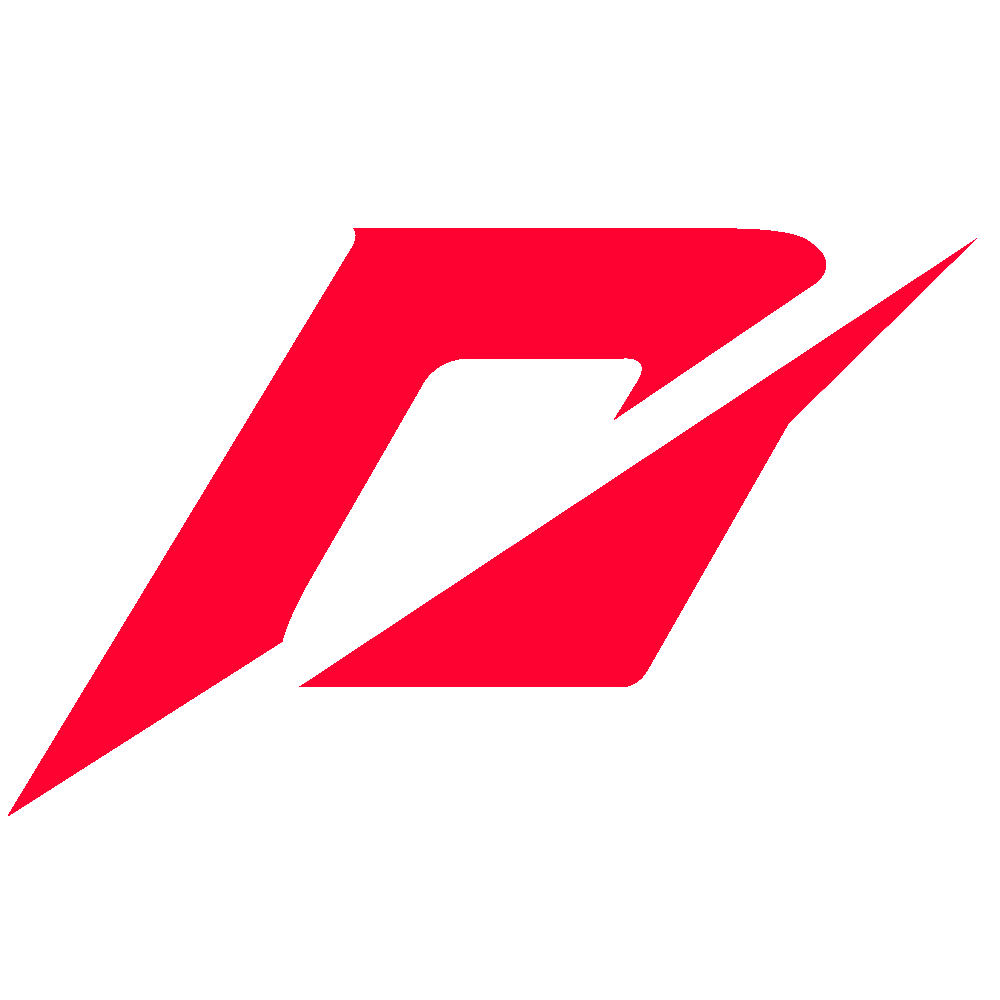

Make a .desktop entry in .local/share/applications and any launcher will be able to launch it
Edit: You could also change their names to match your alias
Yeah I know, I can just make a .desktop file or just make shell scripts and put them in my PATH for each alias I want, but that’s prone to forgetting what I’ve done and I’d like to stick them all in one self documenting place.
You could put your .desktop files in a separate directory and just symlink them to
~/.local/share/applications. If you want to have all your aliases together, you could have a directory like Aliases or whatever and then have Aliases/desktop for .desktop launchers, Aliases/bin for scripts or binaries (and have it in PATH), Aliases/bashrc for your bash aliases (and just putsource .../Aliases/bashrcin~/.bashrc), etc.Of course everyone has their own opinions on how to organize stuff, but this is IMHO pretty clean for what you probably want to do.
Edit: and to quickly (re)create the symlinks, you could use a bash one-liner like
for f in .../Aliases/desktop/*; do ln -s "$f" "~/.local/share/applications/$(basename "$f")"; done- put it into your bashrc as a function and remember to run it whenever you create a new .desktop launcher, and you should be golden.Yeah, I don’t use .desktop files. I’ve just never seen a launcher that does all 3: PATH, .desktop files and aliases. Most of them seem to do the first two and that’s it.