I occasionally need to know the names of programs. I asked here about “Run as Administrator” being added to the context menu (like in Windows), and the response was basically “can’t be easily done”. an example is if I wish to edit a config file it cannot be done without accessing the terminal. Knowing the name “gedit” is the real name of “text editor” is useful information in this use-case.
I am not afraid of the terminal, but I would never prefer it over a GUI. is there a way to find a program name/install location from right-clicking-details (or something)? So then I could open a terminal and “sudo programname”?
(As an aside, I prefer Linux overall, but every distro I’ve tried has a strong sense that if you’re using the GUI you don’t need or deserve admin controls. Program names in the menus are almost always different from their names in the terminal, and many what I would consider normal system settings, like the ability to act as an administrator, find where a program is installed are terminal only.)
This is Ubuntu with all the default stuff
EDIT: I always expect a degree of hostility and talking-down from the desktop Linux community, but the number of people in this thread telling me I am using my own computer that I bought with my own money in a way they don’t prefer while ignoring my question is just absurd and frankly should be deeply embarrassing for all of us. I have strongly defended the desktop Linux community for decades, but this experience has left a sour taste in my mouth.
Thank you to the few of you who tried to assist without judgement or assumptions.
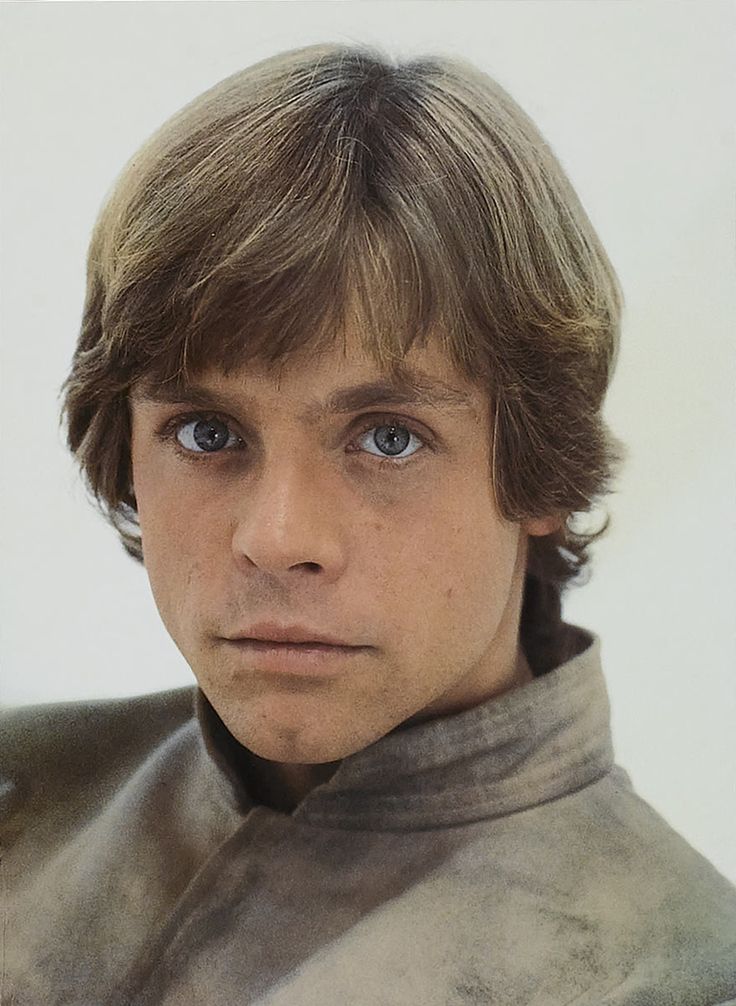

Out of interest, what is your use case? I’ve not seen a gui app that requires root that doesn’t prompt for it when you start it up.
It’s just useful to know the name of the app sometimes. With ubuntu default options, “Text Editor” (in the GUI menu), is “gedit” for example. “File Browser” is “Nautilus”. These things are actually not easy to learn if you aren’t deep into the Linux world.
On Windows, I would never need to know that the “File browser window” is called “explorer”.
Agreed. That is unfortunately the way GNOME Desktop Environment has been going since years. For example Epiphany web browser is now known as “Web”. Not only that, GNOME started to remove window buttons like Maximize. With GNOME tweaks tool these window buttons can be enabled again, but I personally don’t find the GNOME changes a huge improvement.
I actually don’t mind the straightforward names! When I was a Linux newbie it was very helpful to get going. but it would be nice to have advanced info more readily available instead of assuming I “don’t need it” as so frequently happens. I’m in the awkward space where I am by any measure an advanced power user, but not like systems admin level where I am more comfortable in the command line.
That doesn’t answer the question, you can have multiple file browsers or text editors installed. The question everyone is asking and you haven’t answered here nor on the other thread is “why do you need to run a program with sudo”? Which program do you need to run with sudo and why?
The question in this thread is about identifying program names.
https://xyproblem.info/
People want to know because you’re asking how to do something that (whether you like it or not) is unorthodox and can cause issues. People want to know if the ROOT of your issue is solvable via orthodox means that won’t cause issues.
Even in your other post, you were asking how to run a program with sudo via a context menu, but you didn’t say why you needed to. You aren’t giving us info on the root of your problem OR end goal, only the means you want to use to get there. There could easily be a simple way to achieve your goal, but via different means. People want to help but it can be difficult for them to give directions when they don’t have a point of origin or a destination.
Not trying to be an ass, just trying to give some insight as to why you may not be getting the answers you hoped for, and why some people might seem like they’re actively avoiding giving them to you.
Found one answer from him that sort of explains it all, it’s more of an XYZ problem now.
So he ran whatever program with sudo, and copied files over from there. Now he had lots of files owned by root, so he needed to runs text editors, file browsers and everything else with sudo because he didn’t own the files and didn’t realized that. He was annoyed about having to run everything with sudo so he created the first thread asking how to make a menu entry to be able to keep insisting on his solution to the X problem, so he asked for the Y problem (how to add a menu entry to run things as root).
Someone answered him how to do it, but in the example the menu entry added is for using a specific program instead of the default one, so now (problem Z) he wants to know how to find the default program for open a file so he can use that tutorial to create the menu to allow him to keep opening random things with root (which is the original cause of all oh his headaches to begin with)
Thanks, I’m aware of the XY problem and do appreciate everyone’s concern. I am not trying to run a random app as root. That would be absurd.
Yeah please dont run random apps as root.
Do you have a desktop icon or something other link named like “ProgramA” but when you run it, its executing under a different process name?
As in I could create a shortcut to nano called “text thing”, and when I open that, it runs nano.
Is that what youre asking? How to find the target program name from a shortcut or other desktop icon?
Yes. I have been using Linux daily for a few years now and it remains my biggest frustration knowing what is running and where it might be installed.
Two examples are gedit is called “Text Editor” and nautilus is called “File Browser”. Gparted is called “Partition Editor”.
Yes. But without using the terminal. I am not anti-terminal, I’m just looking for a faster way.
Thats also GNOME. Apps having random names, sometimes different package names and different displayed (and translated!) Names. It sucks> extremely.
If you right click apps, instead of showing you the entry (like in Plasma) you can only open it in gnome software.
Some stupid names to make stuff easier:
I do though. That knowledge is pretty handy for launching apps via the Run dialog, which I find faster than using the Start Menu with its horrible search. And this has become even more important to me with recent versions of Windows getting rid of the classic Control Panel UI, as you can still access the old applets without needing to put up with the horrid Metro UI. For instance, I find the network settings applet far more convenient and easy to use, so I just launch it via
ncpa.cpl. Or if I want to get to the old System applet to change the hosname/page file size etc, I can get to it by runningsysdm.cpl. Or getting to Add/Remove programs viaappwiz.cpl, and so on.Also, knowing the actual commands opens up many scripting and automation possibilities, or say you just want to create a custom shortcut to a program/applet somewhere. There are several useful applets you can launch via rundll32 for instance.
Running a text editor as root is useful if you are editing a system file.